How To Create Your Own Custom WhatsApp Stickers
In 2018, WhatsApp launched a new feature in the form of stickers. Stickers aren’t new and we’ve already seen various other messaging apps like LINE and KakaoTalk use them to great effect, but considering how many WhatsApp users there are in the world, we suppose one can say “finally” that feature has arrived.
WhatsApp already comes with stickers of its own and we expect that there will be more added to the mix in the future. However, if you fancy yourself a designer and wouldn’t mind making your own stickers, here are some ways you can go about making them yourself. This article will explore two different apps – Sticker Maker and Sticky – that each has their own pros and cons. Both apps are also available on iOS and Android.

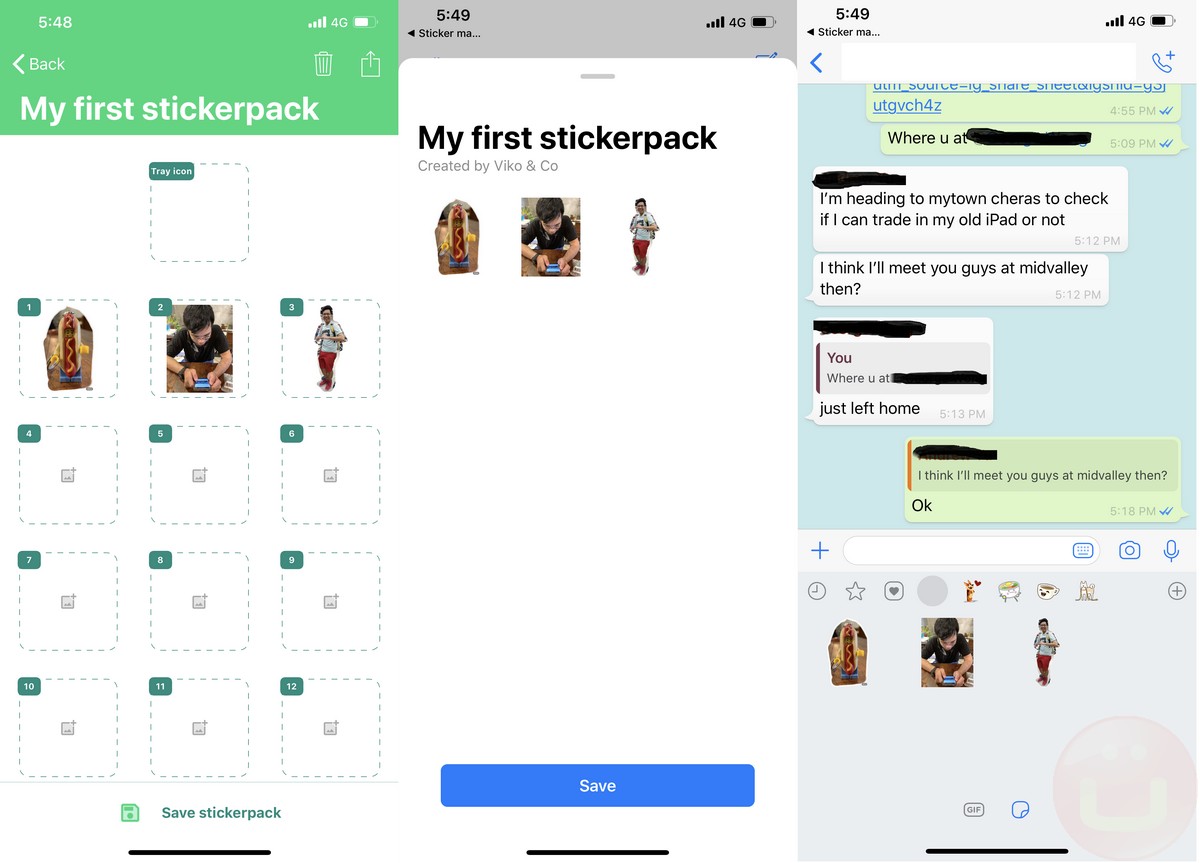
In 2018, WhatsApp launched a new feature in the form of stickers. Stickers aren’t new and we’ve already seen various other messaging apps like LINE and KakaoTalk use them to great effect, but considering how many WhatsApp users there are in the world, we suppose one can say “finally” that feature has arrived.
WhatsApp already comes with stickers of its own and we expect that there will be more added to the mix in the future. However, if you fancy yourself a designer and wouldn’t mind making your own stickers, here are some ways you can go about making them yourself. This article will explore two different apps – Sticker Maker and Sticky – that each has their own pros and cons. Both apps are also available on iOS and Android.

Sticky is an interesting app because it claims to use AI to help outline the object/person that you want to turn into a sticker. This is important and useful because sometimes background images can distract from a sticker, especially when it has been shrunk down. The app is also made by Prisma Labs, the same developer behind the Prisma app that also utilized AI to help apply filters to photos (we’re starting to see a pattern here).
- Download Sticky from the App Store
- Launch the app and it will start off in camera mode
- Swipe upwards to bring up your photo gallery
- Select the image that you want to use and it will launch the editor
- Make the necessary edits, such as cropping or erasing parts of the image you don’t need
- When you’re done, tap the Share icon at the bottom right corner of the app
- Scroll to the second page and tap the Save icon
Using Sticker Maker App (iOS / Android)
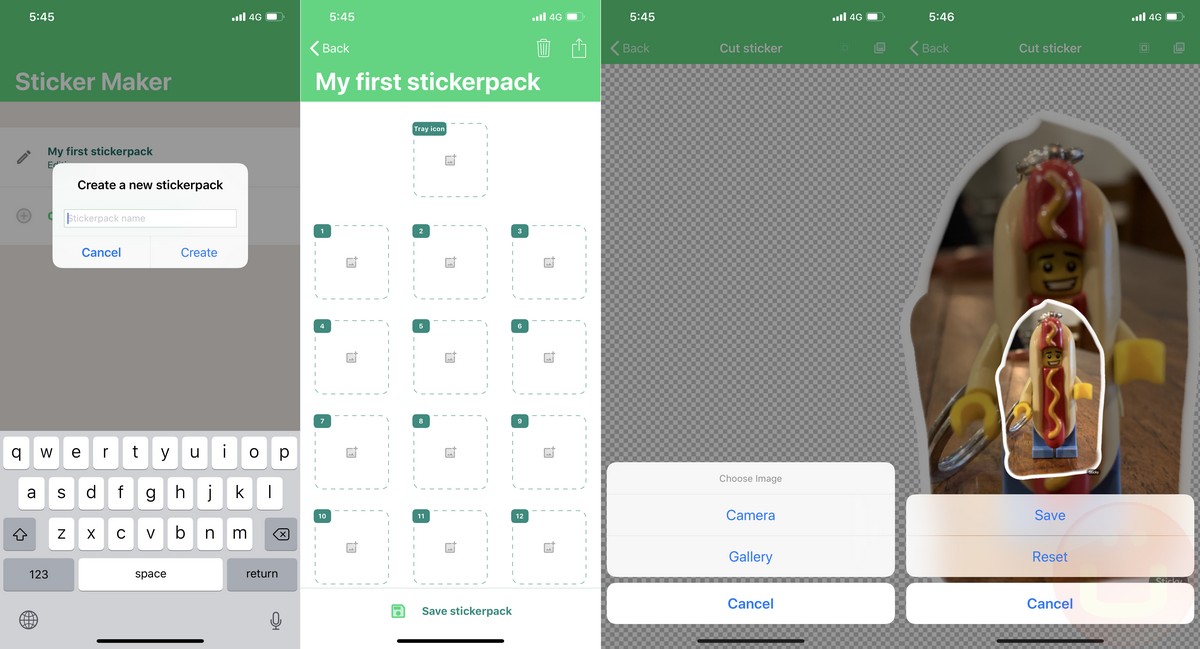 |
| Add caption |
Unlike Sticky, Sticker Maker requires users to outline the image themselves. Also unlike Sticky, Sticker Maker’s background removal tool is a continuous process which means that you will need very steady hands to outline the object from start to end, similar to the Lasso tool found in photo editing software.
- Go to the App Store and download Sticker Maker
- Launch the Sticker Maker app
- Click the Create a new stickerpack! button.
- Give it a name and click Create
- Tap the stickerpack that you’ve just named to begin the editing process.
- Tap Tray Icon to choose the main photo that represents the entire stickerpack
- Tap the individual stickers to begin the editing process
- Choose from your own image gallery or select Camera to take a photo from scratch
- Once an image has been selected or taken, you can begin editing the image
- Click Save when you’re done
How To Add Your Stickers To WhatsApp
Sticky does not let users add stickers to WhatsApp, which is where Sticker Maker comes in. You could use Sticker Maker to create your sticker AND add it to WhatsApp, but as we said, the outlining capabilities in Sticker Maker are more troublesome compared to Sticky, so it is recommended that you use both apps.
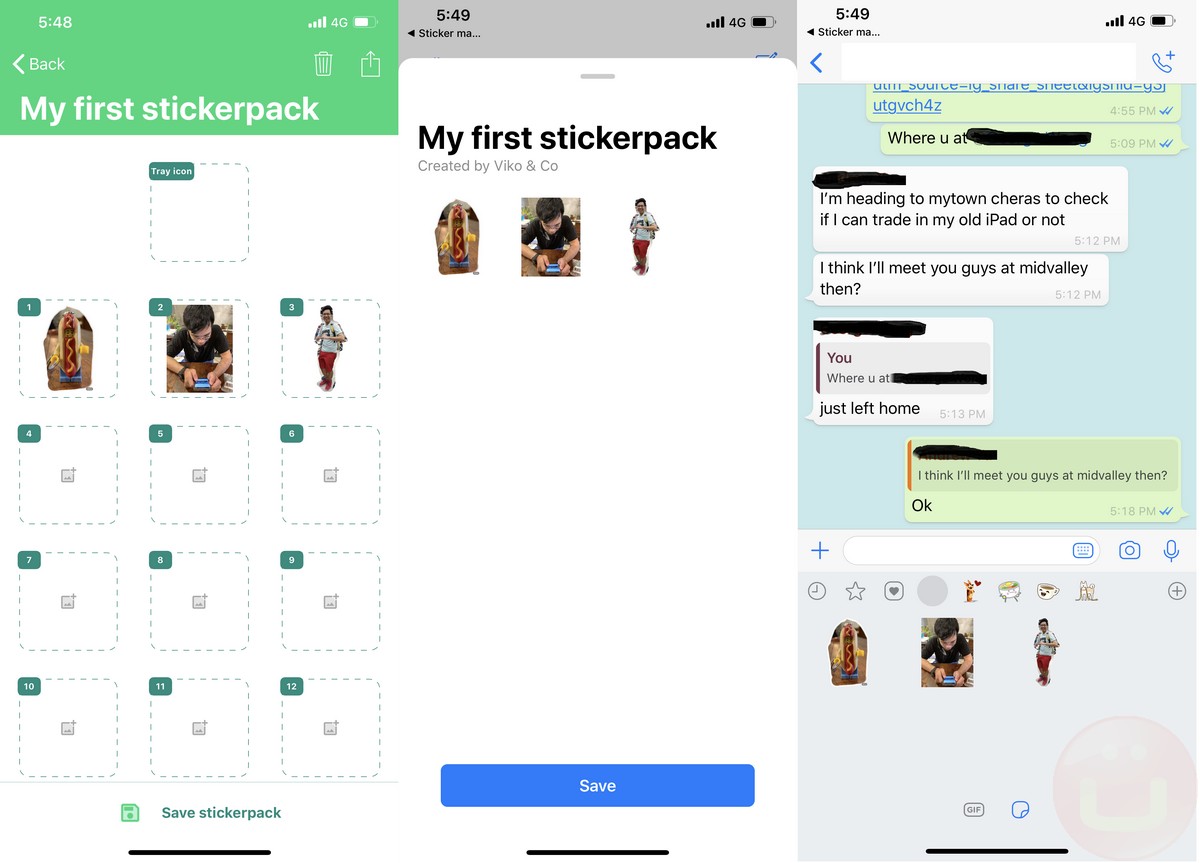
- Open Sticker Maker and select the stickerpack that you want to add to WhatsApp.
- Click the Add sticker pack to WhatsApp button where it will launch WhatsApp.
- Confirm the stickerpack that you’re trying to add
- Click Save if this is the one that you want to use.
- Once it has been saved, you’ll be able to access the stickers in the usual way.
- Repeat these processes if you want to add more stickers to the collection or create a new collection in the future
There are plenty of other apps and ways that you can go about creating your own WhatsApp stickers, the content of which is entirely up to you and is limited to your creativity. For more information on creating your own WhatsApp, such as figuring out the optimal size, image background, and so on....








